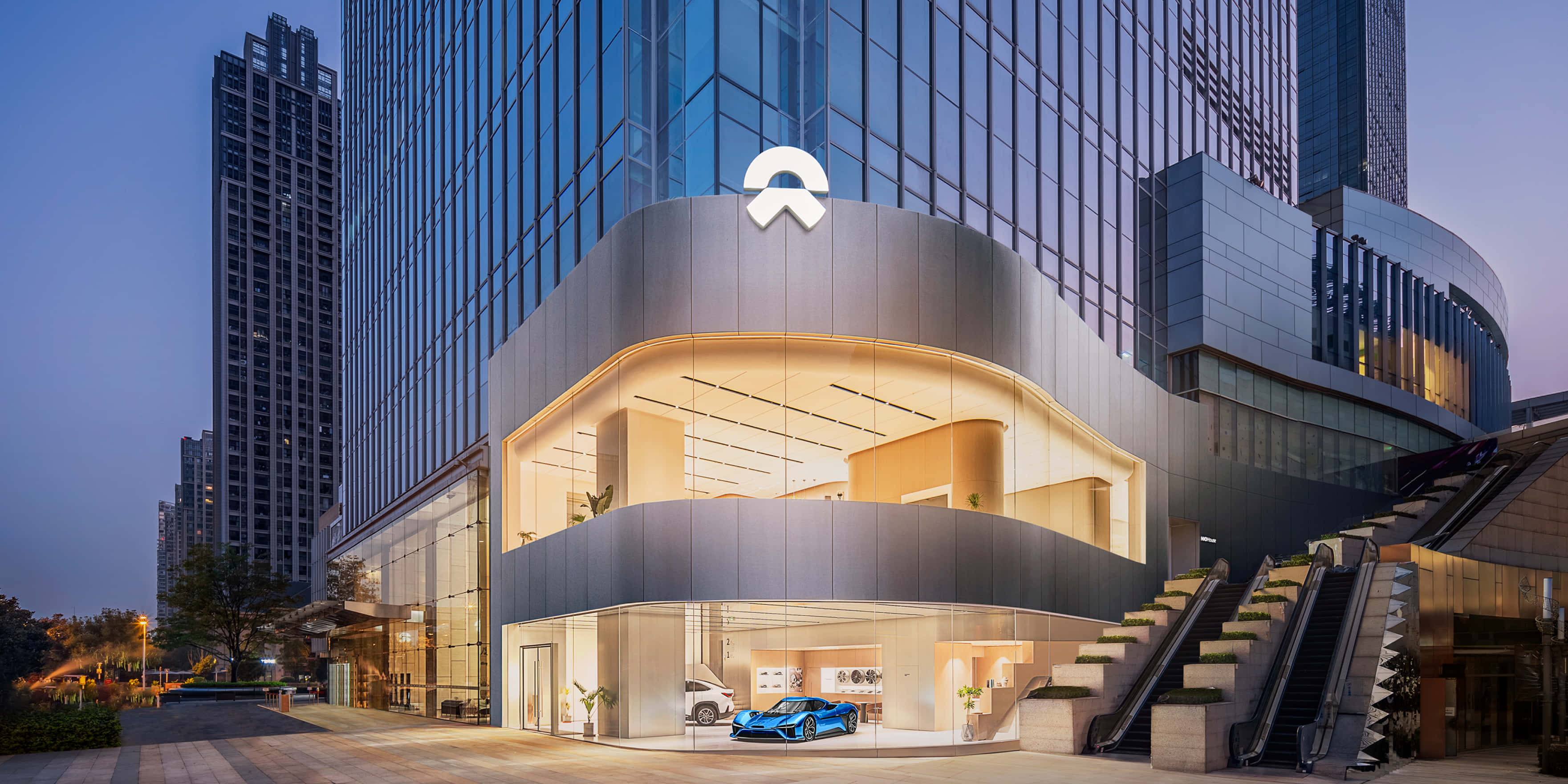Explore all the NIO models

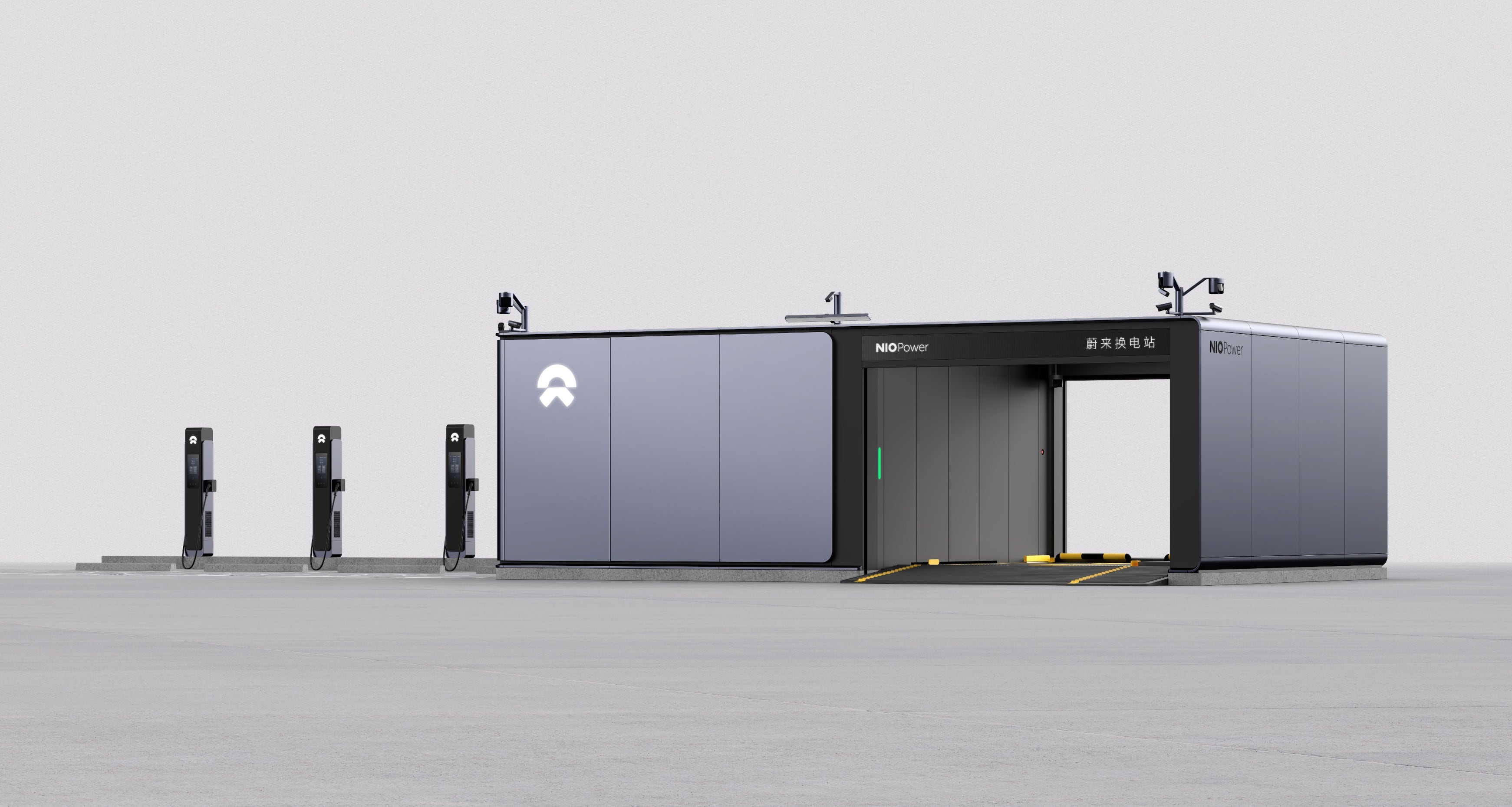

An Innovative Smart Power Service Solution
A holistic power service with chargeable, swappable and upgradable batteries for NIO users


One Click for Worry-Free Service
A reassuring service experience enabled by NIO's cloud technology.
Welcome to NIO House.
A pleasant, welcoming space for our users and community, to express, share and experience memorable moments together.